Getting Started
To log in you will need to have access to your email from your mobile device
If you do not have access to your email account from your mobile device, follow these Instructions to Log in with a Password.
Once you have downloaded and opened the app, choose whether to Allow or Don’t Allow notifications.
If a pop up doesn’t appear, you can turn notifications on and off through the settings menu on your phone under apps.
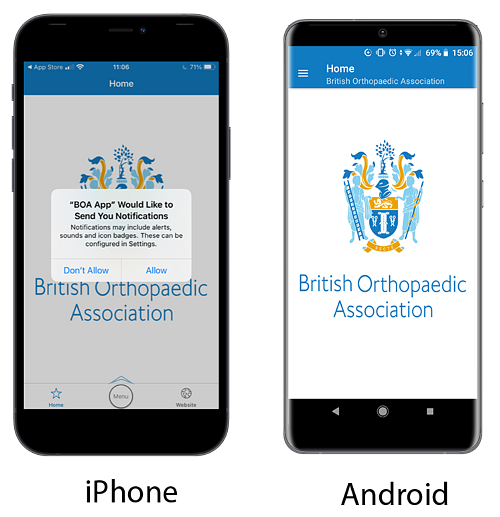
Next Choose ‘Account’ from the menu. On iPhone the menu appears at the bottom or top of the screen. On Android the menu can be access from the three lines in the top left hand corner of the screen.
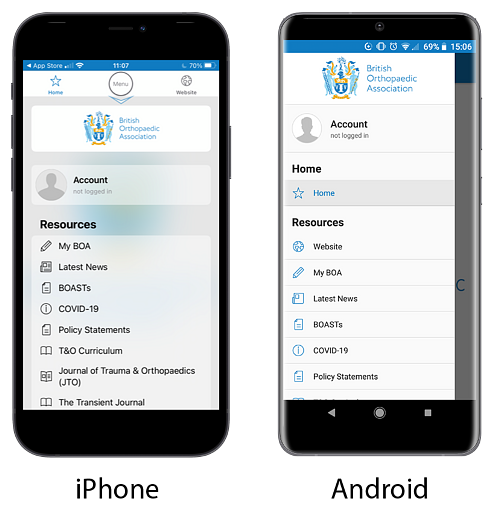
Enter the email address that you use for your BOA Membership and click the ‘Send Link’ button.
If you’re not sure which email address this is, it is the one where you receive emails from the BOA.

On your first time logging into the app it won't recognise your email address until you validate it. You will be asked to enter your first and last name as in the screen below and click 'Send Link'. On future log ins to the app you will skip this step.
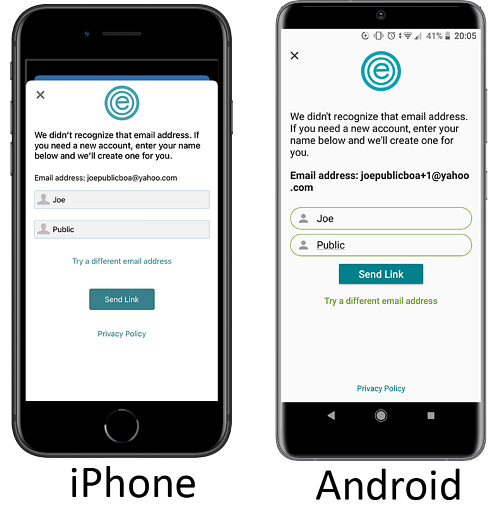
You will then be directed to access your email account from your device.

You will receive an email from BOA titled: ‘Log in to British Orthopaedic Association’.
Open the email from your device and click the ‘Log in Now’ button.
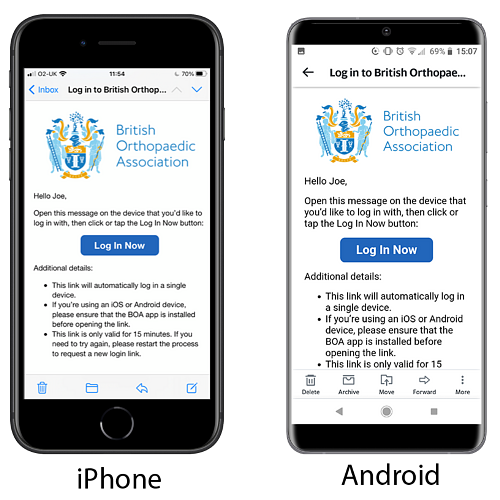
That's it, you’re all set! You should now see the menu of the year round app.
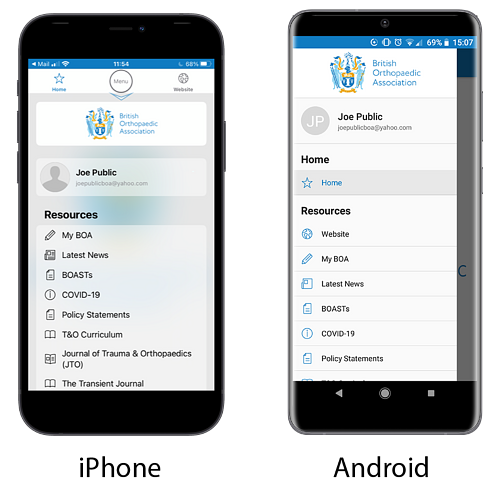
If you have any issues have a look at our Trouble Shooting page for further advice.
